+ 123 4567 89
24/7 Help Center
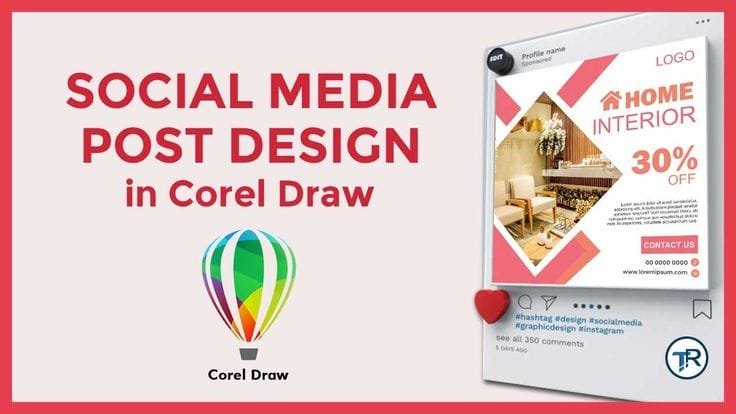
CorelDRAW is a powerful graphic design tool that allows users to create professional-quality graphics for social media. Whether you’re designing Instagram posts, Facebook banners, or Twitter headers, CorelDRAW’s advanced features help you craft visually stunning designs that captivate your audience. This detailed guide will walk you through the step-by-step process of creating social media graphics, while sharing expert tips and techniques to elevate your designs.
CorelDRAW is ideal for creating social media graphics due to its versatility and precision tools:
Customizable Templates: Predefined templates for various social media platforms save time and effort.
Advanced Editing Tools: Features like PowerClip, Contour Tool, and Transparency Tool allow for creative freedom.
Export Flexibility: Easily export designs in optimized formats like PNG and JPG for social media platforms.
Pixel-Perfect Designs: CorelDRAW’s pixel snapping ensures crisp visuals, perfect for web use.
Each social media platform has specific size requirements for graphics. Here are the standard dimensions:
Instagram Post: 1080 x 1080 px
Facebook Cover: 820 x 312 px
Twitter Header: 1500 x 500 px
LinkedIn Banner: 1584 x 396 px
To set up your document:
Open CorelDRAW and click File → New.
Under “Page Size,” select “Custom” and input the width and height based on your chosen platform.
Set the color mode to RGB for digital screens.
Ensure all key elements (text, logos) are within a safe zone to prevent cropping on different devices. Use guides to create margins by dragging from the ruler onto your canvas.
Use the Rectangle Tool (F6) to draw a rectangle covering the entire canvas. Apply a solid color or gradient using the Interactive Fill Tool. Gradients add depth and visual interest to your design.
Import an image by clicking File → Import. Always choose high-resolution images for a polished look. Use the Transparency Tool to blur or fade the image slightly, ensuring it doesn’t overpower other design elements.
Consistency in color is crucial for brand identity. Use tools like CorelDRAW’s color harmony feature or Adobe Color to find complementary colors that align with your brand.
Select fonts that align with your brand style and ensure readability on mobile devices:
Bold fonts for headlines (e.g., Montserrat, Bebas Neue).
Clean fonts for body text (e.g., Open Sans, Lato).
For more font options, download free fonts from Google Fonts or Font Squirrel.
Activate the Text Tool (F8) and type your message directly onto the canvas. Adjust font size, style, and alignment using the property bar at the top of the screen.
Apply shadows or outlines via Effects → Add Perspective to make text stand out. Use contrasting colors between text and background for better readability.
CorelDRAW provides vector shapes and illustrations to enhance your design. Select shapes using the Common Shapes Tool (e.g., circles, rectangles), or import custom icons or graphics via File → Import.
Create a unique frame by drawing a shape (e.g., circle or polygon). Right-click the image, then select “PowerClip Inside” to place it inside the shape.
Organize objects into layers by selecting them and using Object → Arrange → Bring to Front or Send to Back. Proper layering ensures clarity and depth in complex designs.
Place your logo subtly in a corner or alongside key elements of your graphic:
Import your logo via File → Import.
Adjust its size using the Pick Tool (F10) and position it strategically without distracting from the main content.
Stick to your brand’s color palette, fonts, and overall style across all social media graphics for cohesive branding.
Once your design is complete:
Click File → Export to save your graphic.
Choose PNG format for high-quality images with transparent backgrounds or JPG for smaller file sizes.
Set the resolution to 300 DPI for crisp visuals on all platforms.
Once exported, go to your social media platform and upload your graphic. Ensure your captions are catchy and include relevant hashtags to increase engagement.
Pro Tip: Test for mobile compatibility by previewing your post on a mobile device to ensure that all elements are visible and properly aligned.
Keep It Simple: Avoid overcrowding your design with too much text or too many images. Focus on delivering a clear message.
Use High-Quality Images: Always use high-resolution photos to maintain a professional look.
Experiment with Effects: Tools like Transparency, Drop Shadows, and Contour can add depth and creativity to your designs.
Optimize File Sizes: Compress images using tools like TinyPNG to reduce file size without sacrificing quality.
Preview Designs on Mobile Devices: Always preview your designs on mobile devices to ensure all elements are visible and properly aligned.
Let’s create an Instagram post promoting a sale:
Open a new document with dimensions 1080 x 1080 px.
Create a gradient background transitioning from dark blue to light blue.
Add a circular PowerClip frame with an image of a product inside.
Write “50% OFF” in bold white text at the center of the canvas.
Add smaller text below with details like “Limited Time Offer” in contrasting colors.
Export as PNG for high-quality sharing on Instagram.
Q1: Can I use CorelDRAW if I’m new to graphic design?
Yes! CorelDRAW’s intuitive interface makes it beginner-friendly while offering advanced tools for professionals.
Q2: What file format is best for social media graphics?
PNG is ideal for high-quality images with transparency; JPG works well for smaller file sizes without transparency.
Q3: Can I create animations in CorelDRAW?
CorelDRAW itself doesn’t support animations but integrates well with animation tools like Adobe After Effects.
Use Advanced Shapes: Experiment with complex shapes using the Shape Tool and Node Editing.
Master Layer Management: Use layers to organize your design elements for easier editing.
Customize Your Workspace: Tailor your interface by adding frequently used tools to your toolbar.
Collaborate with Others: Share your designs and collaborate in real-time using CorelDRAW’s cloud features.
For more advanced tutorials and tips on using CorelDRAW, visit their official CorelDRAW Tutorials page. You can also explore online communities like Reddit’s r/GraphicDesign for feedback and inspiration.
| Platform | Recommended Dimensions |
|---|---|
| Instagram Post | 1080 x 1080 px |
| Facebook Cover | 820 x 312 px |
| Twitter Header | 1500 x 500 px |
| LinkedIn Banner | 1584 x 396 px |
CorelDRAW is an exceptional tool for creating stunning social media graphics that elevate your brand presence online. By mastering its features—like PowerClip, Contour Tool, and advanced text effects—you can produce professional-quality designs tailored to any platform’s requirements.
Ready to start designing? Explore CorelDRAW’s 15-day free trial today!
With CorelDRAW, you have the power to create stunning social media graphics that captivate your audience. By following these steps and tips, you can elevate your brand’s visual identity and communicate effectively across all social media platforms. Start designing today and explore the full potential of CorelDRAW!